Product Guides
Xero Bank Feed
The Pin Payments bank feed automatically imports your Pin Payments transactions into Xero to help you reconcile.
In this guide
Enable the Pin Payments bank feed
If your account is already connected with Xero, but you can't see the Enable Bank Feed button in your Pin Payments dashboard, you may need to disconnect your Xero account then reconnect to update to the latest version.
1. Log in to your Pin Payments account and navigate to Account > Xero.
2. Follow the on-screen instructions to connect your Xero account, unless already connected. You will be prompted to select four Xero accounts:
- Invoice payments and refunds - where payments and refunds for invoices are made to.
- Payment processing fees - to record your payment processing fees.
- Fee reimbursements - to record fee reimbursements if you choose to pass on processing fees to your customers.
- Credit notes - to record credit notes for payment reversals such as refunds or disputes.
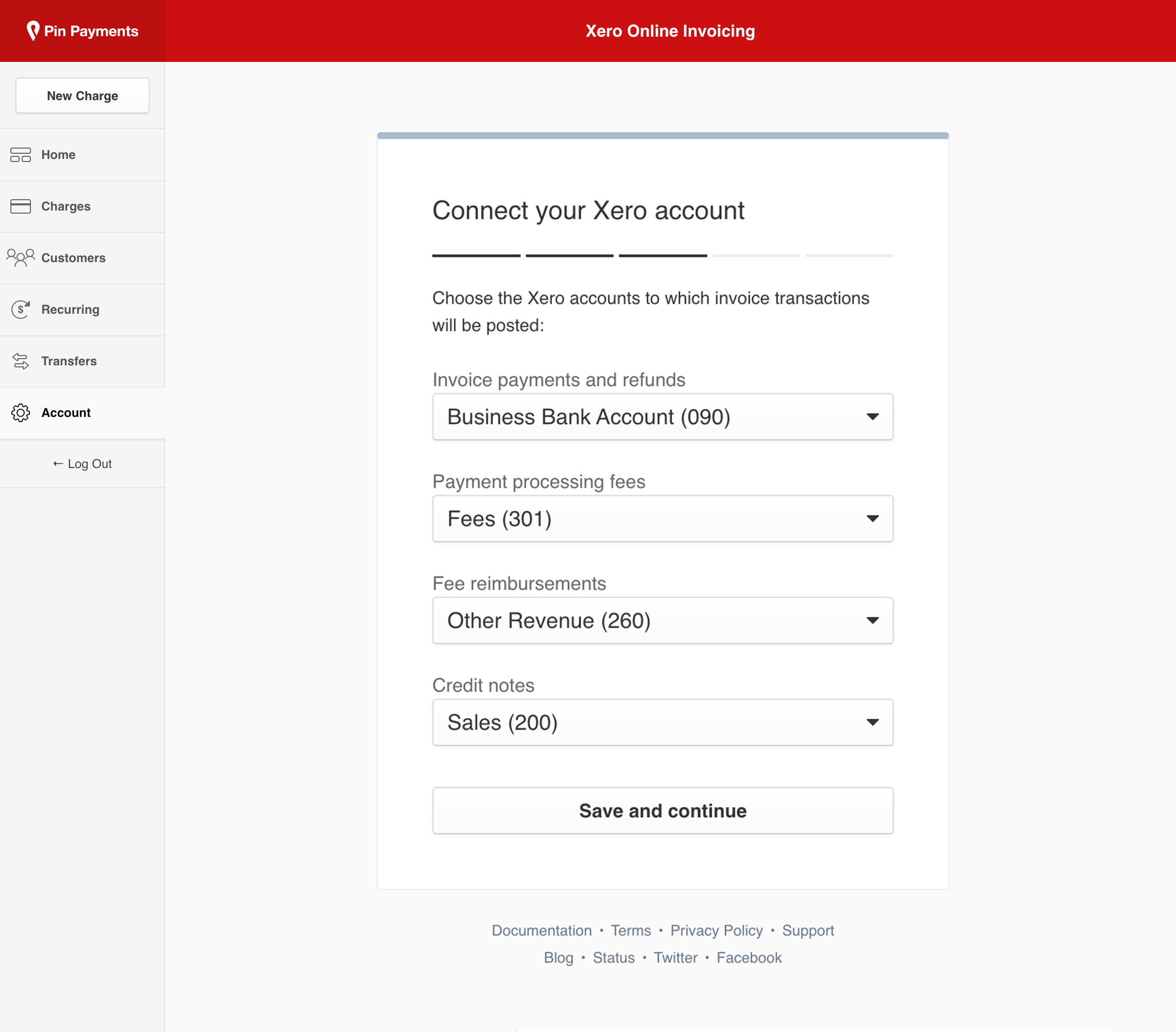
3. In Account > Xero, click the Enable Bank Feed button. To allow you to reconcile payments from your bank feed, you need to change the ‘Invoice payments and refunds’ account to ‘Pin Payments (AUD)’ or ’Pin Payments (NZD)’ depending on your country. Do this by clicking the ‘Change accounts’ link.
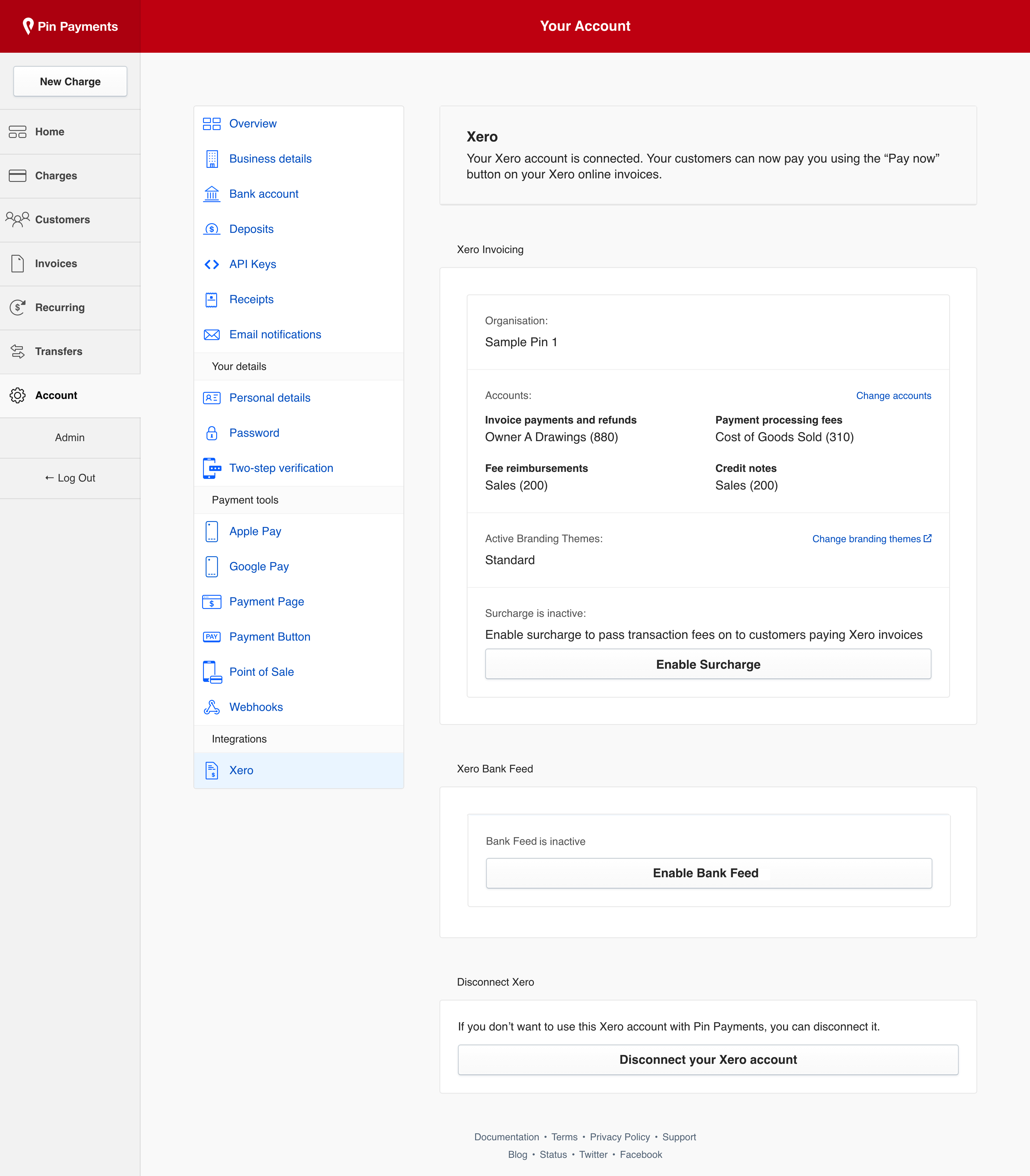
Reconcile payments using the bank feed
Once enabled, your Pin Payments bank feed will appear in your Xero account under Accounting > Bank accounts. You will need to refresh this page, if it was already open when you enabled bank feed.
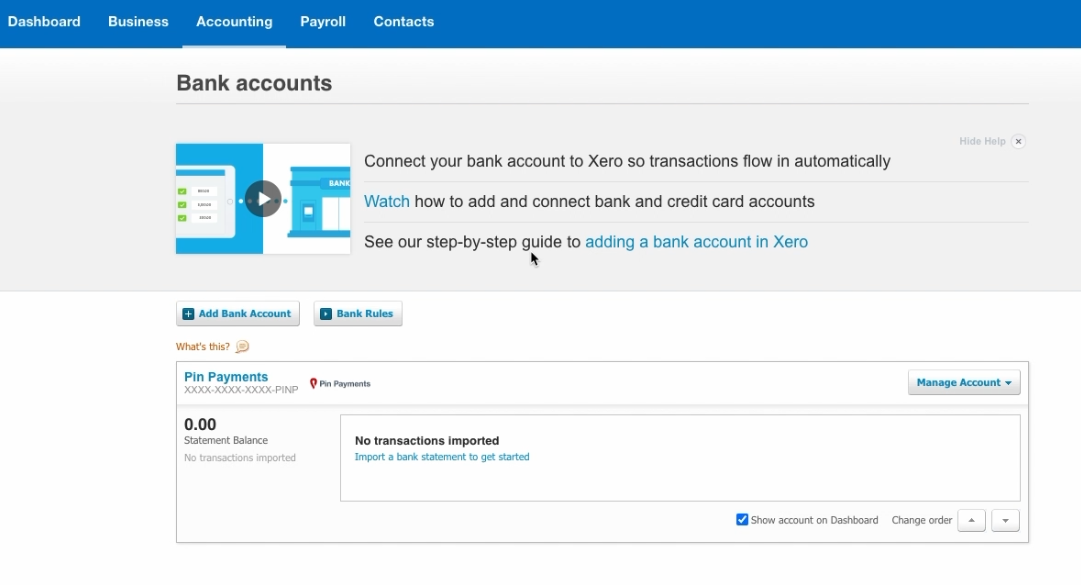
After each transfer from your Pin Payments account, transactions from the transfer will be imported into your Xero bank feed.
Transactions will be displayed as two or three bank statement lines:
- The amount you charged your customer
- The transaction fee we charge you
- The reimbursement of the transaction fee (only if surcharging is enabled)
There will also be a statement line representing the total transfer amount. We’ll use this to reconcile the actual deposit into your business bank account.
Transactions from before your bank feed was activated are not imported.
Once transactions are visible in your feed, click the Reconcile button to begin the process of matching transactions with invoices in Xero. Learn more about reconciling in Xero here.
Reconcile payments
This is where you find and reconcile payments you have received from us. You do this within the Pin Payments bank account in Xero.
- Inside your Pin Payments bank account, locate a payment you want to reconcile. These are statement lines named ‘Transaction’.
- Match this against the invoice payment record for the same amount, that was created when your customer paid. Xero may suggest a match for you to confirm.
- To reconcile your payment from us, click OK. It should now disappear from the list of items to reconcile.
Reconcile fees
Next you'll locate the transaction fee that was associated with the payment, and associate it to the appropriate account in Xero.
- Locate the corresponding fee statement line for the payment you just reconciled. Fees are found in statement lines named ‘Transaction fees’.
- On the right hand side, enter Pin Payments Fee in 'Who', and select the account where you want these fees created in.
- Once you've done that, simply click OK. It should now disappear from the list of items to reconcile.
Reconciling when surcharging
If you are using the Xero add-on with surcharging enabled, there will be an additional bank statement line to represent that your customer paid the transaction fees, labeled 'Pin Payments fees reimbursement...'. These can be reconciled the same way as regular fees, and because they are a 'receive money' transaction, will cancel out the 'spend money' transaction from the other bank statement line.
Reconcile funds deposit in your business bank
The final step is to reconcile the total transfer amount in your Pin Payments bank account with the deposit in your actual business bank account in Xero.
- Locate the bank statement line named 'Transfer from Pin Payments', the amount will be in the 'Spent’ column.
- Click the Transfer tab, select your business bank account and click OK.
- From your Xero dashboard, click the Reconcile button for your business bank account.
- Locate the statement line that shows the funds being received from Pin Payments. This should automatically match with the statement line we just transferred from the Pin Payments bank account.
- Click OK.
Frequently asked questions
How can I import historical transactions into my Xero account?
Contact our support team to request a bank statement file that can be imported into your Xero account.
Can I use an existing bank account in Xero, instead of another one being created?
It's not possible to connect your Pin Payments bank feed to an existing bank account in Xero that you were using to reconcile payments from us. We recommend that, after you have enabled the Pin Payments bank feed, you do the following:
- Transfer the balance from the existing account to the new Pin Payments bank account.
- Manually mark the transfer transaction as reconciled in both accounts.
- Archive the old Xero bank account you were using to reconcile.
Is the Bank Feed feature compatible with the Xero Invoicing feature?
Yes. Your Xero invoices will continue to be marked as paid following your customer processing their payment online. However, to be able to reconcile the payments in your bank feed against the invoice, you will be required to select 'Pin Payments (AUD)' or 'Pin Payments (NZD)' (depending on your country) as the Payment Account from your Xero settings in your Pin Payments account.
Can I use the Bank Feed if I have transfers set to manual?
No, the Xero bank feed only works with Pin Payments accounts that have transfers set to automatic.
If I have questions about the bank feed, should I ask Pin Payments or Xero?
Please contact our support team.